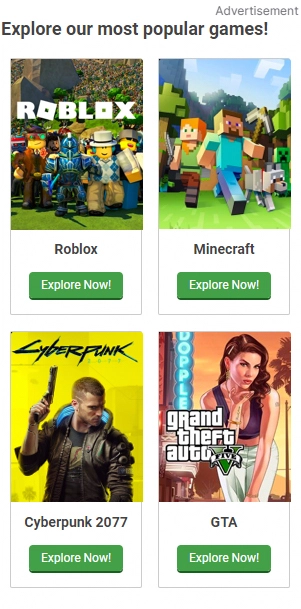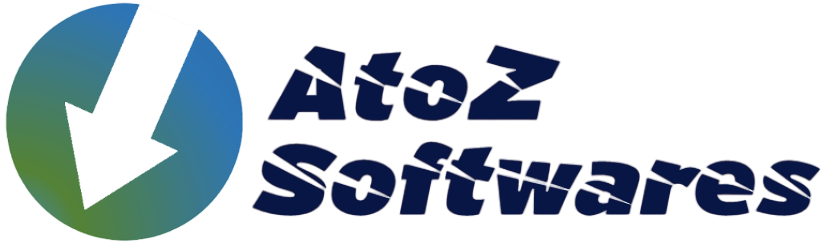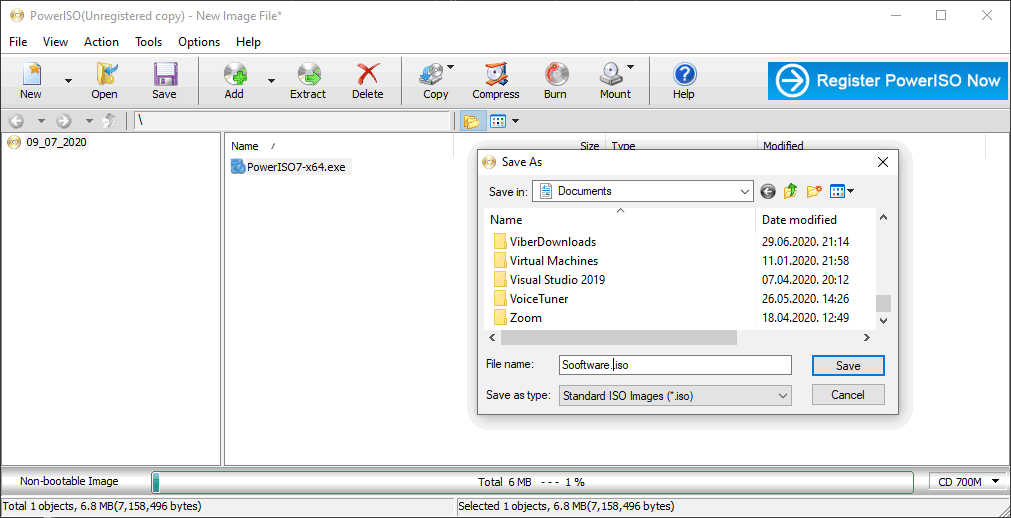AnyDesk For Mac
For Mac
Rating
Last Update
04/12/2023
Specification
License: Free, Paid
Operating System: Mac
Key Features of AnyDesk
The remote desktop program AnyDesk is well-known for its powerful capabilities, which enable effective remote access and collaboration.
AnyDesk is a free PC application that lets you safely and remotely access another computer. Both devices need to have the application loaded in order to accomplish this, and access via security keys is required.
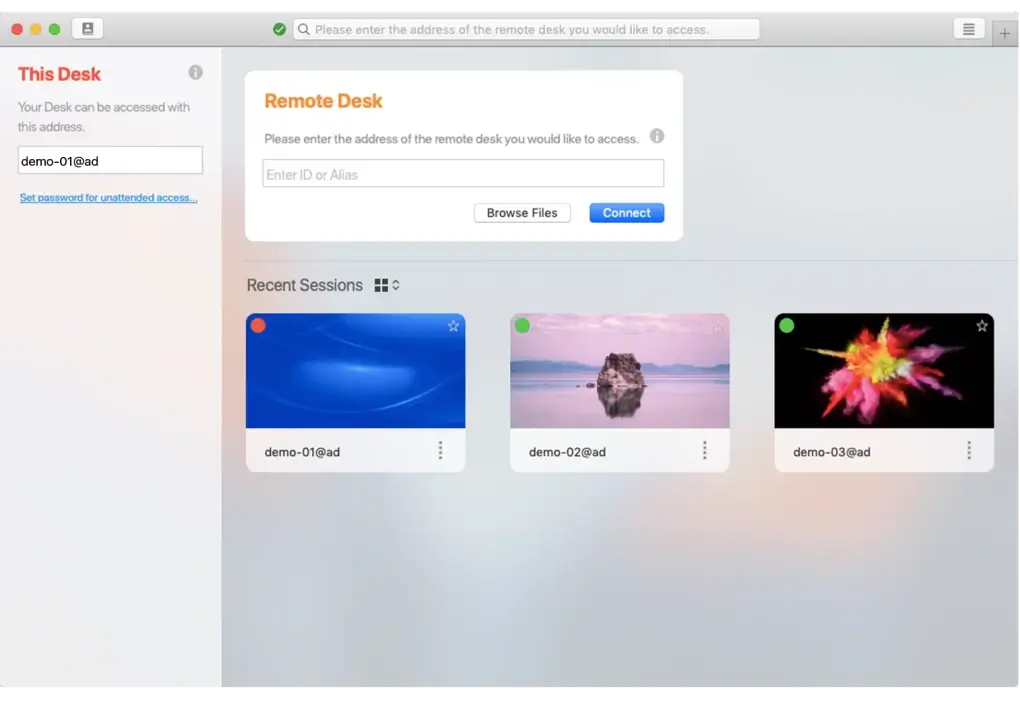
You can do everything you want on a different computer as if it were your own, all thanks to AnyDesk. At the moment, this useful tool is the primary substitute for TeamViewer and Super Remote Desktop, which it outperforms in terms of compatibility and use. It is simple to install on any computer running the most recent operating system.
How can I obtain AnyDesk?
Installing AnyDesk on your Mac is simple. All you have to do is download the.dmg file and run the application normally. To install AnyDesk straight onto your computer after it has been installed as an application, use the main window to access the on-screen instructions. The AnyDesk download is small compared to other similar software products, coming in at just 3MB.
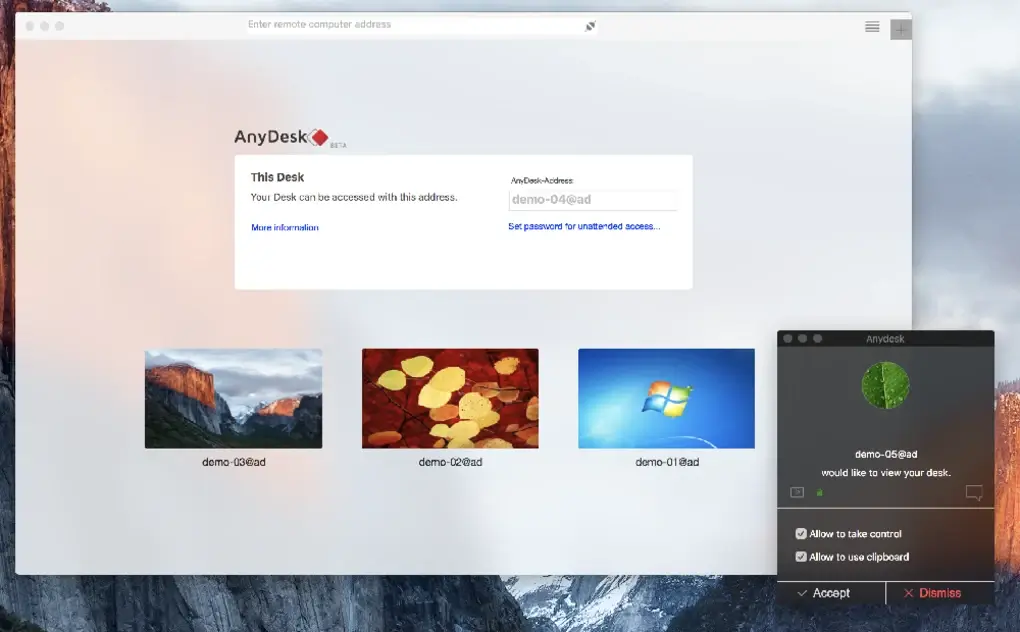
To allow AnyDesk to take control of your device, you will need to modify the “accessibility” and “screen recording” permissions on your computer. For instructions on how to accomplish this, you will next need to click on the links on the prompts in the main window. AnyDesk provides comprehensive documentation in their online aid Center, along with a wealth of aid and advice on getting set up and going.
The AnyDesk program has to be installed on the target computer in order to establish a connection and take control of a remote desktop.Nonetheless, if the target computer has AnyDesk installed and the necessary permissions allowed, a machine lacking AnyDesk can connect to another computer.
AnyDesk is accessible for Windows, Android, and iPhone in addition to Mac. It may operate on a variety of operating systems, including as Windows, Mac OS, Linux (Raspberry Pi), iOS, and Android. AnyDesk is appropriate for teams and people worldwide since it is accessible in over 28 languages and supports foreign keyboards.
Is AnyDesk secure?
Because AnyDesk employs encryption protocols and banking-level security (TLS 1.2), it is safe for distant connections. The program verifies each connection using RSA 2048 asymmetric key exchange encryption, and users may manage who has access to their computer by adding trustworthy desktops to a whitelist.
Nonetheless, it is your responsibility as a user to make sure you protect your AnyDesk passwords and access credentials and never share them with others.
Anyone who wishes to work remotely and utilize their own computer can benefit greatly from AnyDesk. Because of the program’s remote desktop capabilities, working from home is nearly identical to using a computer at the office.
The Unattended Access feature of the application allows you to join from any location. You can manage your files locally with ease by using the File Manager on your work computer. Additionally, you can share screenshots and text messages between your local devices and your remote device by using the clipboard.
Is personal usage of AnyDesk free?
AnyDesk may be used for free for personal use, however enhancements can be purchased. Installation for an infinite number of devices and logs and registers for monitoring and inspection are additional premium services.
AnyDesk uses an AnyDesk ID, which is shown in the ID label in the program’s main window, to share your desktop. You can set an alias or a string of digits (numbers) for the ID.
Using your AnyDesk ID is similar to giving someone else your phone number so they can call you. To establish a remote connection, just transmit your ID to your session partner or join in with the ID from your own computer. Control is requested from the opposite side by the person entering the ID. ‘Allow always’, ‘Allow only if the AnyDesk window is open’, or ‘Disable’ are your three options as the person receiving the requests.
You have the option to accept or reject a session partner’s request to connect to your computer. The ID and account picture from the distant client are shown upon connection request. You may designate the actions that the remote user is permitted to perform, such as using the file manager, controlling the keyboard and mouse on your computer, enabling privacy mode, locking the desktop once a session ends, and so on.
Which is quicker, TeamViewer or AnyDesk?
AnyDesk allows you to join in to a distant computer and watch its desktop and File Manager, which is delivered back to you as a video in real time.
AnyDesk makes use of DeskRT, a video codec designed specifically for encoding computer interface footage. This indicates that it functions flawlessly and closely resembles what you would see on the actual computer. DeskRT transports and compresses picture data between computers to provide seamless job execution and effective streaming for users, even with limited bandwidths.
Whether doing online meetings and presentations or working on the same paper from across the globe, AnyDesk’s fast graphics make it simple to collaborate and communicate with coworkers remotely.
A crucial application for remote access
AnyDesk is the tool you need whether you are a student who needs to collaborate with their peers or a computer professional in charge of providing technical help. It’s a highly user-friendly application with nearly undetectable latency, excellent compatibility, and high security. Benefits that you will definitely be able to see as soon as you begin taking it.
These are some of its salient characteristics:
- Remote Desktop Access: Gives users the ability to connect to another computer or device from a distance and access resources, files, and programs.
- Cross-Platform Compatibility: Offers versatility in device usage by supporting a range of operating systems, including Windows, macOS, Linux, Android, and iOS.
- High Performance: Even with smaller bandwidths, DeskRT, a proprietary video codec, enables quick and seamless remote desktop connections.
- Security: Provides robust authentication and encryption (TLS 1.2 protocol) to safeguard data and thwart unwanted access.
- File transmission: During sessions, allows for the smooth transmission of files between the local and remote computers.
- Remote Printing: This feature enables local printing of documents to a local printer from a remote computer.
- Session Recording: This feature lets you record sessions for training, documentation, or auditing needs.
- Customization: Provides choices to adapt the settings and interface to own tastes and requirements.
- Remote Reboot/Restart: This feature enables users to use the AnyDesk interface to restart or reset a remote machine.
- Online Collaboration: Facilitates voice communication, chat, and whiteboard usage during distant conferences.
- Unattended Access: This feature, which is perfect for IT administration and assistance, allows remote machines to be configured for unattended access.
- Address Book: Facilitates rapid and simple access to commonly used PCs by storing and managing remote connections.
- Multi-Monitor Support: This feature increases efficiency for jobs requiring several screens by displaying many remote monitors at once.
- License Management: Provides adaptable license choices for individual, corporate, and institutional use.
- Mobile Device Access: This feature expands the utility of the system beyond standard computers by enabling remote access from mobile devices, such as smartphones and tablets
AnyDesk is a flexible tool for remote work, IT assistance, and cross-platform collaboration thanks to these capabilities.